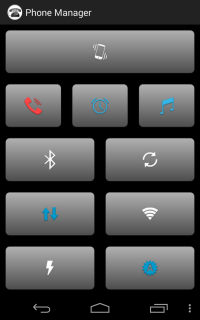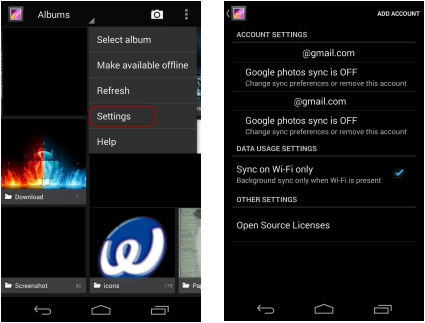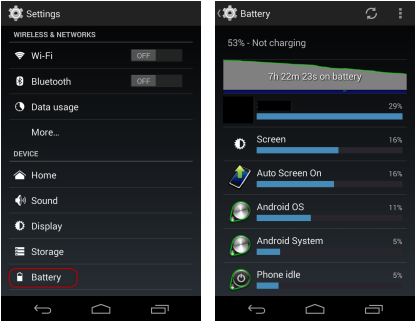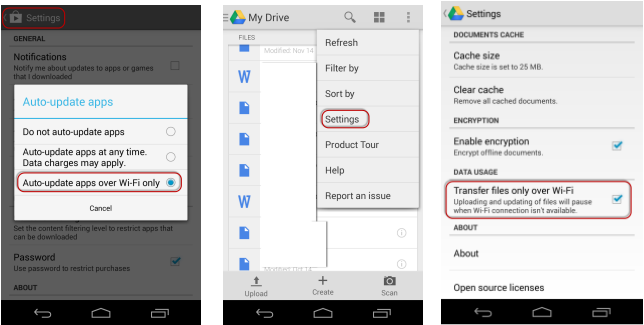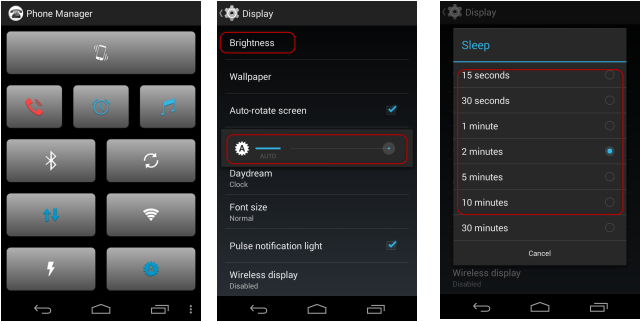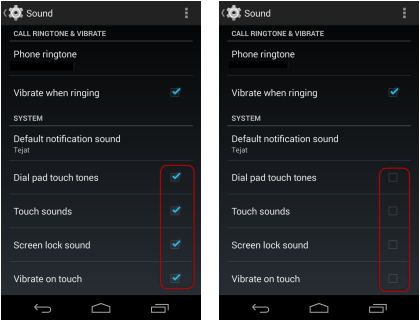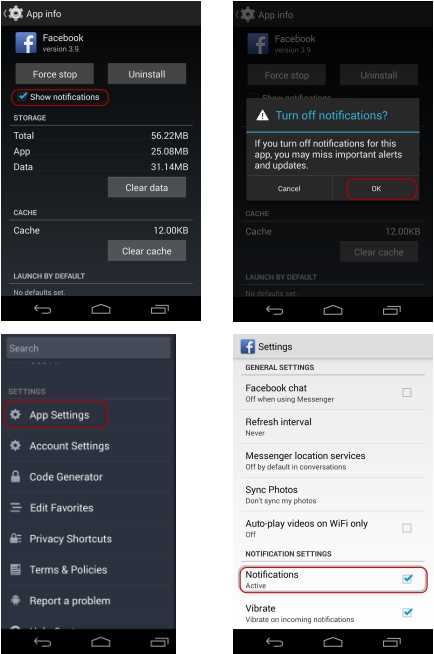Battery
1. Use Wi-Fi ,mobile data ,Bluetooth and NFC only when required.
Even if there is no Wi-Fi ,your device keeps on looking for it and this process uses up battery.
Use Phone Manager app (Click here) to switch between different phones features and turn it off when not using or unavailable. Click on the link and it will guide you through the process. Also refer to the Application section for installing out side Markets like Amazon appstore.
Even if there is no Wi-Fi ,your device keeps on looking for it and this process uses up battery.
Use Phone Manager app (Click here) to switch between different phones features and turn it off when not using or unavailable. Click on the link and it will guide you through the process. Also refer to the Application section for installing out side Markets like Amazon appstore.
2. Get out of sync
When adding an account to your Android device, Google assumes you'd like to sync just about everything. That includes Google Play purchases, Google Keep, and even photos. Each time you snap a picture, Google uploads it to your account to backs it up. For those who use their phone as their primary camera (that's everyone, right?), this can seriously hurt your battery life.There are two ways to change this.
Head to settings and find your e-mail address under Accounts. Tap the account name again to access sync settings, where you can un-check the items you don't want synced. Included there is that "Google Photos" option.
Alternatively, head to the Gallery app > Settings, and disable Google Photos Sync.
When adding an account to your Android device, Google assumes you'd like to sync just about everything. That includes Google Play purchases, Google Keep, and even photos. Each time you snap a picture, Google uploads it to your account to backs it up. For those who use their phone as their primary camera (that's everyone, right?), this can seriously hurt your battery life.There are two ways to change this.
Head to settings and find your e-mail address under Accounts. Tap the account name again to access sync settings, where you can un-check the items you don't want synced. Included there is that "Google Photos" option.
Alternatively, head to the Gallery app > Settings, and disable Google Photos Sync.
3. Use the battery tool
If you still can't figure out why your battery is draining, make use of the built in power monitor, which displays the amount of power each active app is using. Go to Setting / Battery and find out the app using a lot of battery.
If you still can't figure out why your battery is draining, make use of the built in power monitor, which displays the amount of power each active app is using. Go to Setting / Battery and find out the app using a lot of battery.
4. Upload and sync only on Wi-Fi
Make sure you go to Market store or any other apps and see if an option is available to sync only on Wi-Fi and make sure to check that option .For example below,if you have google drive ,go to settings and check option to sync only on Wi-Fi
Make sure you go to Market store or any other apps and see if an option is available to sync only on Wi-Fi and make sure to check that option .For example below,if you have google drive ,go to settings and check option to sync only on Wi-Fi
5. Install a brightness toggle widget
Major battery is used for screen .Make sure you set up the screen to sleep in a few mins if no activity is done and use lower mode for brightness .You can use Phone Manager app to toggle between different brightness modes.
Major battery is used for screen .Make sure you set up the screen to sleep in a few mins if no activity is done and use lower mode for brightness .You can use Phone Manager app to toggle between different brightness modes.
6. Keep your phone in a cool environment.
Batteries work best in cooler temperatures, with prolonged warm periods gradually lowering their efficiency over time. Putting your phone in a looser pocket might help.
Batteries work best in cooler temperatures, with prolonged warm periods gradually lowering their efficiency over time. Putting your phone in a looser pocket might help.
7. No haptic feedback
Most Android phones have haptic feedback that gives a little vibration when keys are pressed on the keyboard and at certain other times. Just as vibrating when receiving a call takes a hit on the battery, so does haptic feedback.
If you don't absolutely have to have it, turn off the haptic feedback.
On some phones it will be under the Settings / Sound section to turn off sound on touch,screen lock and dial pad touch tones.
Most Android phones have haptic feedback that gives a little vibration when keys are pressed on the keyboard and at certain other times. Just as vibrating when receiving a call takes a hit on the battery, so does haptic feedback.
If you don't absolutely have to have it, turn off the haptic feedback.
On some phones it will be under the Settings / Sound section to turn off sound on touch,screen lock and dial pad touch tones.
8. Turn off app notifications
Many apps offer notifications, those little messages that tell you when something has happened in the background. Unfortunately, for the apps to know when there is something new they must be polling the network all the time. This can eat up a lot of battery if the polling is happening frequently and there are a lot of apps doing it.You'll have to go into each app to turn the notifications off but it's worth the effort.
You can also go to Settings /App and select the app and uncheck the notification option.
Many apps offer notifications, those little messages that tell you when something has happened in the background. Unfortunately, for the apps to know when there is something new they must be polling the network all the time. This can eat up a lot of battery if the polling is happening frequently and there are a lot of apps doing it.You'll have to go into each app to turn the notifications off but it's worth the effort.
You can also go to Settings /App and select the app and uncheck the notification option.
HTML Comment Box is loading comments...